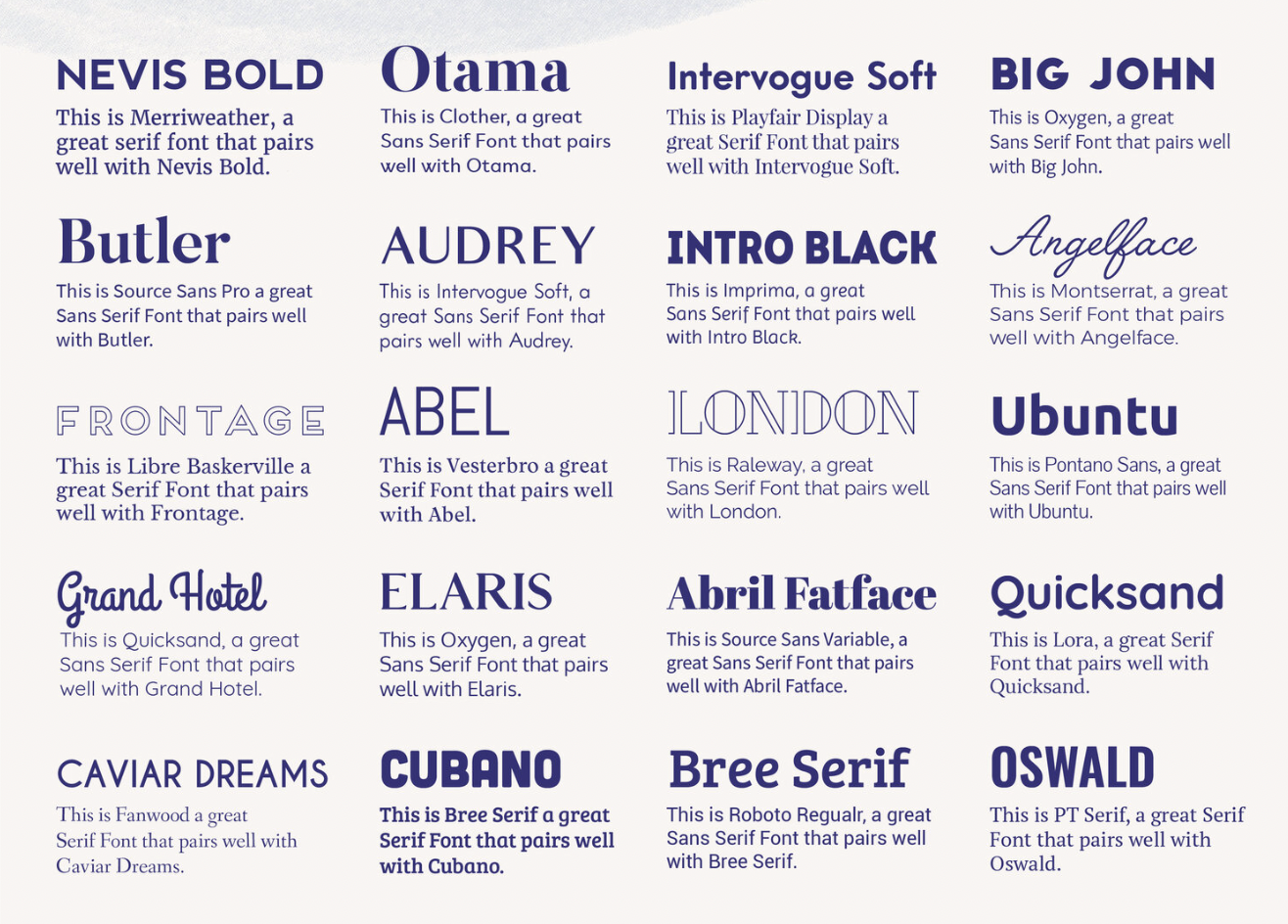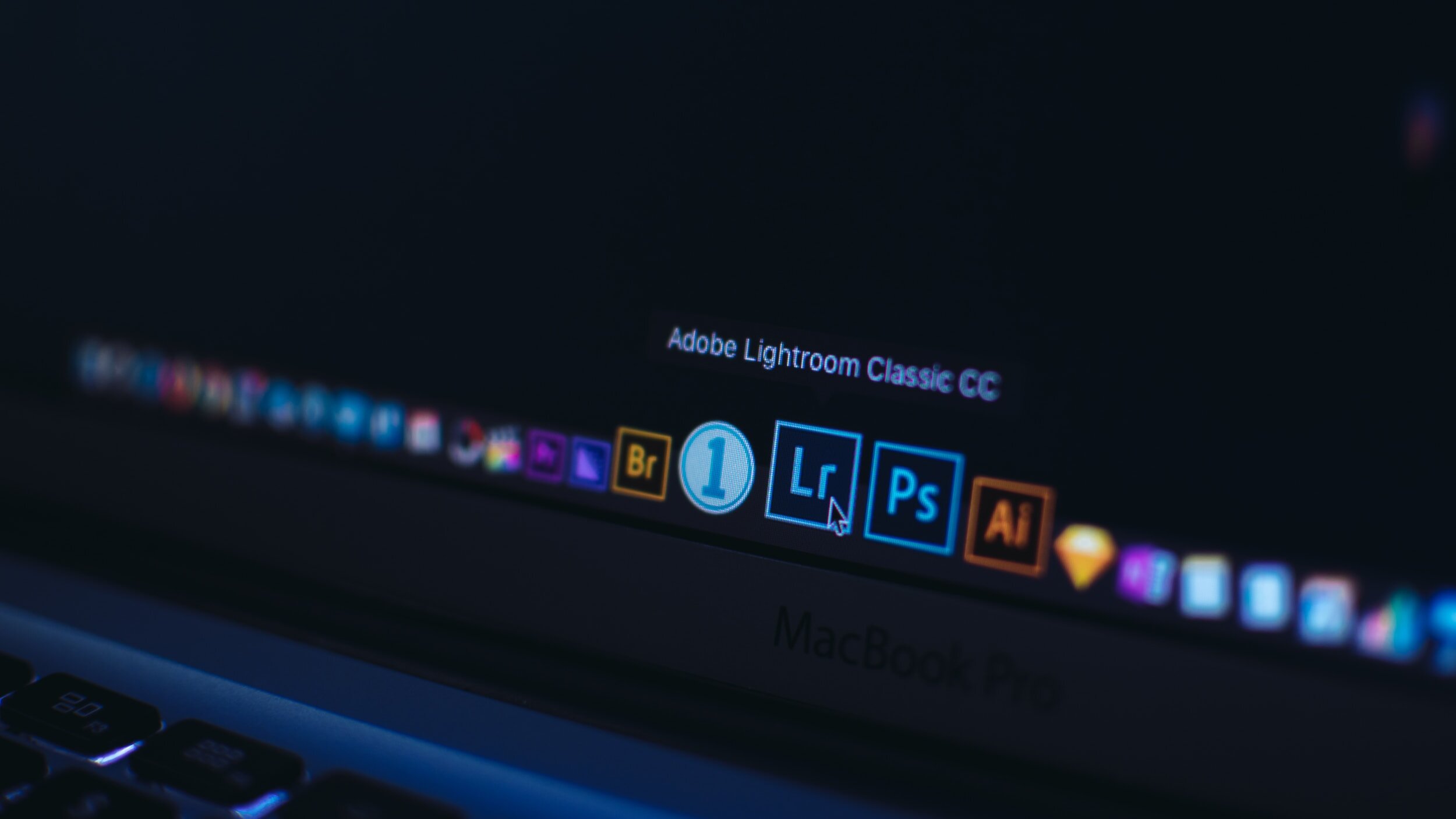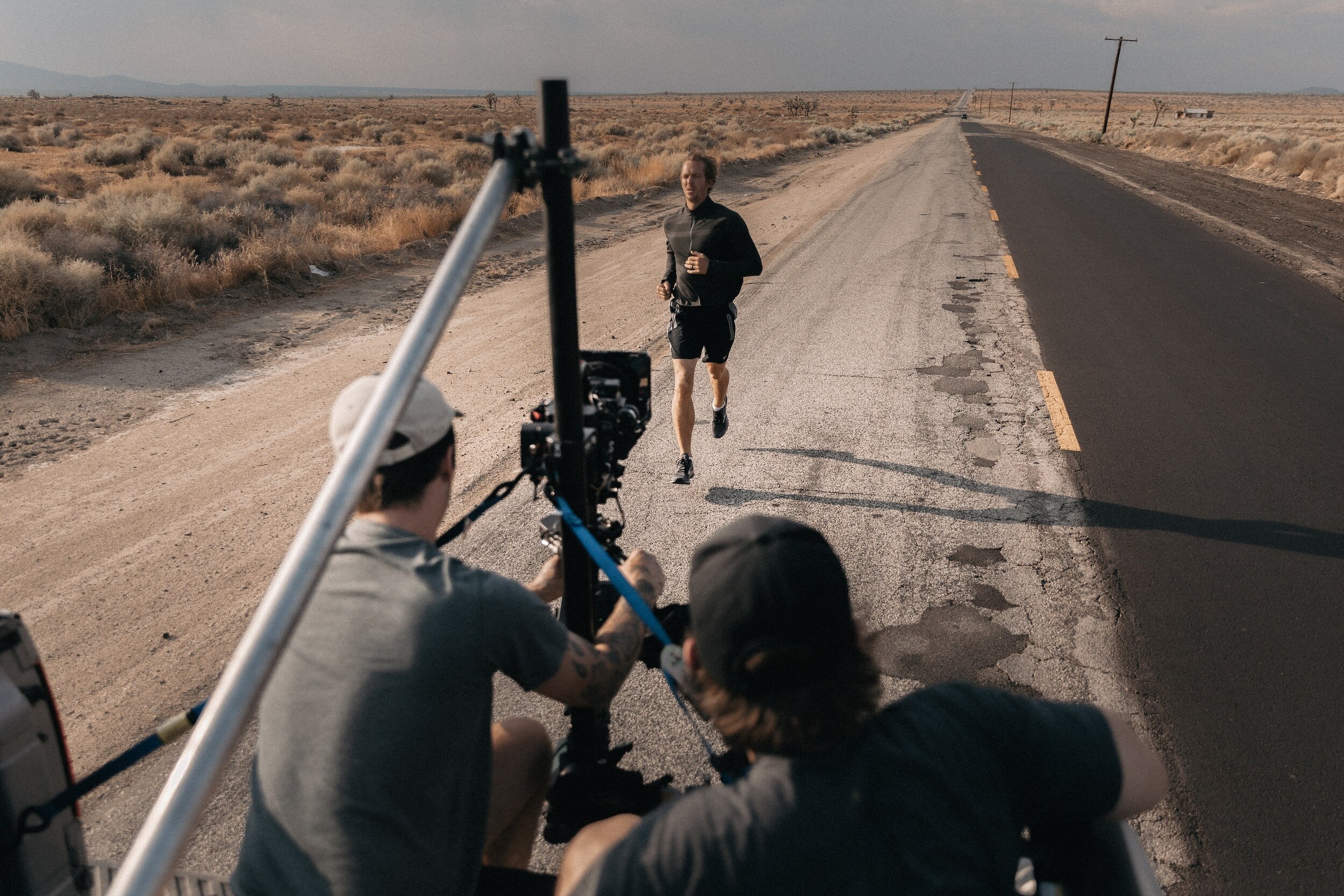DaVinci Resolve Guide
A Beginner's Manual to Basics and Terminology
Disclosure: This video was sponsored by Baseus and this post contains affiliate links. By purchasing through these affiliate links, you are directly supporting us as creators at no extra cost to you which helps us make more videos and articles!
Davinci Resolve is a powerful and versatile post-production software that has gained immense popularity among filmmakers, video editors, and content creators. While it offers a wide array of advanced features and tools, diving into Resolve can be intimidating for beginners. Fear not! In this blog post, we will unravel the basics and essential terminology of DaVinci Resolve to help you get started on your journey to becoming a proficient video editor. If you’re looking to get more of a comprehensive education on DaVinci Resolve, look into my DaVinci Resolve for beginners Course!
1. Project and Timeline:
- Project: A project in DaVinci Resolve is like a container for all your media files, timelines, and settings. When you start a new project, you are essentially creating a workspace for your video editing work.
- Timeline: The timeline is where you arrange and edit your video clips, audio, and other elements. It's the canvas where you build your video project, adding and arranging clips in a sequence.
2. Media Pool:
- Media Pool: The media pool is where you import and organize your media assets (video clips, audio files, images, etc.) before adding them to your timeline.
3. Edit Page:
- Edit Page: This is where you assemble your video clips on the timeline, cut and trim them, and make basic edits. It's the primary workspace for video editing.
- Timeline Viewer: The viewer displays the video footage and allows you to scrub through it, set in and out points, and make precise edits.
- Bins: Bins are folders within the media pool where you can organize your media assets for easy access.
4. Color Page:
- Color Page: The Color Page is where you can perform color grading and color correction on your footage. It offers powerful tools to adjust colors, contrast, and enhance the overall look of your video.
- Nodes: Nodes are the building blocks of the color grading process. You can use nodes to apply various corrections and effects to your footage.
5. Fusion Page:
- Fusion Page: Fusion is DaVinci Resolve's node-based compositing environment, allowing you to create complex visual effects and motion graphics.
- Nodes: In the Fusion Page, nodes represent individual elements or operations in your composition. You connect nodes to create a flowchart of effects and transformations.
6. Fairlight Page:
- Fairlight Page: This is where you work on audio post-production, including editing, mixing, and mastering. DaVinci Resolve offers advanced audio editing tools in this section.
- Timeline: The Fairlight Page also has its own timeline where you can arrange and edit audio tracks.
7. Deliver Page:
- Deliver Page: Once you've completed your editing, grading, and audio work, you use the Deliver Page to export your final video project. Here, you can specify export settings and formats.
8. Color Grading Terminology:
- LUT (Look-Up Table): A LUT is a preset color grade or correction that you can apply to your footage to achieve a specific look or color style.
- Color Wheels: Color wheels allow you to adjust the balance of shadows, midtones, and highlights in your footage to achieve the desired color grade.
- Color Correction: This refers to the process of fixing color and exposure issues in your footage to make it look more natural.
- Color Grading: Color grading involves creative adjustments to the color and tone of your footage to achieve a particular style or mood.
DaVinci Resolve remains my all time favorite editing software and if you’d like to start learning the basics and get really comfortable with this tool, I’d love to have you join my course! Sign up for our newsletter to receive 20% off one or more courses!